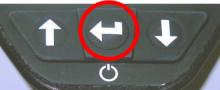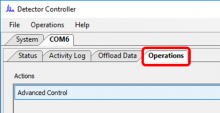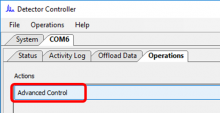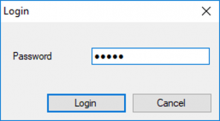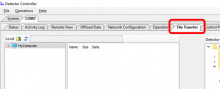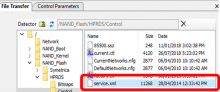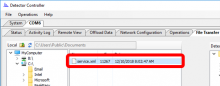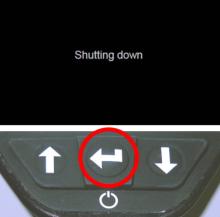Last Updated: 04/25/2025 1:40 AM
The following table lists all the components that make up the document.
Enable or disable RadSeeker Wi-Fi permanently using factory service-level access. This procedure can be performed using RadSeeker device utilities in the Handheld Assessment and Troubleshooting Software (HATS).
Prior to arrival, notify operators concerning expected work and duration.
- Updated all pictures to PNG format.
- Updated text to match existing training terminology and prepare for APP delivery.
- Added steps for consistency with other documents
4032 - 4019 - Prepare Equipment; Remark:
4019 - Prepare Equipment
Prepare Equipment
5599 - 5598 - Obtain Service Mode password for unit; Remark:5597
5598 - Obtain Service Mode password for unit
Obtain Service Mode password for unit
5597 - Password is serial number specific. Obtain from Nuclear Smuggling Detection a...
Password is serial number specific. Obtain from Nuclear Smuggling Detection and Deterrence (NSDD) Technical Services or Expert Support.
2348 - 2295 - Verify sufficient battery charge; Remark:2301
2295 - Verify sufficient battery charge
Verify sufficient battery charge
2301 - Open the battery cover to view the charge level indicator.
Open the battery cover to view the charge level indicator.

2302 - Replace battery pack or charge instrument if fewer than two (2) bars are visi...
Replace battery pack or charge instrument if fewer than two (2) bars are visible.
4723 - 220 - Power on instrument; Remark:4721
220 - Power on instrument
Power on instrument
4721 - Press and hold ENTER button until display powers on (3 to 5 ...
Press and hold ENTER button until display powers on (3 to 5 seconds).
2462 - 612 - Wait for instrument to complete start-up sequence; Remark:2306
612 - Wait for instrument to complete start-up sequence
Wait for instrument to complete start-up sequence
2306 - The instrument will automatically enter Detect mode after sy...
The instrument will automatically enter Detect mode after system stabilization.

5600 - 5596 - Verify computer is powered on; Remark:
5596 - Verify computer is powered on
Verify computer is powered on
5595 - 5594 - Establish Connection between Computer and RadSeeker; Remark:
5594 - Establish Connection between Computer and RadSeeker
Establish Connection between Computer and RadSeeker
3721 - 3601 - Connect instrument to computer; Remark:3607
3601 - Connect instrument to computer
Connect instrument to computer
3607 - Use USB-A to mini-USB cable provided with RadSeeker.
Use USB-A to mini-USB cable provided with RadSeeker.
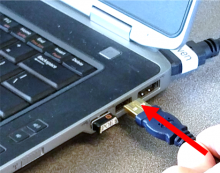
3651 - If Detector Controller software does not start automatically, double click ic...
If Detector Controller software does not start automatically, double click icon. Click File, then Connect and select a COM port to connect to instrument.

3722 - 3635 - Wait for Detector Controller to open; Remark:3652
3635 - Wait for Detector Controller to open
Wait for Detector Controller to open
3652 - Detector Controller opens automatically to the Offload Data ...
Detector Controller opens automatically to the Offload Data tab.
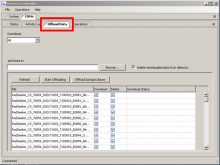
5581 - If the computer cannot connect with the RadSeeker, refer to DET-HHD-SMD-OP04,...
If the computer cannot connect with the RadSeeker, refer to DET-HHD-SMD-OP04, RadSeeker Detector Controller Installation.
5593 - 5592 - Enter Service Mode; Remark:
5592 - Enter Service Mode
Enter Service Mode
5648 - 5647 - Select Operations tab; Remark:5649
5647 - Select Operations tab
Select Operations tab
5640 - 5639 - Click Advanced Control; Remark:5650
5639 - Click Advanced Control
Click Advanced Control
5641 - 5636 - Enter Service Mode password and click Login; Remark:5651
5637 - Caution : Certain changes made in Service Mode can cause critical degradation to instru...
Certain changes made in Service Mode can cause critical degradation to instrument functions, requiring it to be returned to the vendor for repair.
5638 - Note : The Service Mode password is different than the Advanced Mode password suppli...
The Service Mode password is different than the Advanced Mode password supplied with the unit. Contact NSDD Technical Services to obtain this password.
5636 - Enter Service Mode password and click Login
Enter Service Mode password and click Login
5591 - 5590 - Move Configuration File to Computer; Remark:
5590 - Move Configuration File to Computer
Move Configuration File to Computer
5642 - 5635 - Select File Transfer tab; Remark:5652
5635 - Select File Transfer tab
Select File Transfer tab
5643 - 5634 - Navigate to Control folder; Remark:5633
5634 - Navigate to Control folder
Navigate to Control folder
5633 - To locate Control folder, expand directory structure on right side of screen,...
To locate Control folder, expand directory structure on right side of screen, double click on NAND_Flash, then HPRDS, then Control.
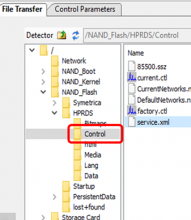
5644 - 5632 - Select service.xml file; Remark:5653
5632 - Select service.xml file
Select service.xml file
5645 - 5631 - Choose a local folder on your computer; Remark:5630
5631 - Choose a local folder on your computer
Choose a local folder on your computer
5630 - On the left (Local) side of Detector Controller window, expand My Computer fi...
On the left (Local) side of Detector Controller window, expand My Computer file structure to select desired folder; path is indicated at the top of the folder structure.
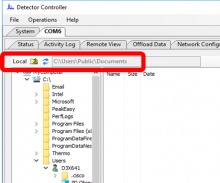
5646 - 5629 - Initiate transfer from RadSeeker to computer; Remark:5628
5629 - Initiate transfer from RadSeeker to computer
Initiate transfer from RadSeeker to computer
5628 - Click left-pointing green arrow to transfer file from RadSeeker to computer.
Click left-pointing green arrow to transfer file from RadSeeker to computer.
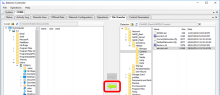
5589 - 5588 - Edit Configuration File; Remark:
5588 - Edit Configuration File
Edit Configuration File
5624 - 5623 - Open service.xml file; Remark:5622
5623 - Open service.xml file
Open service.xml file
5622 - Without closing the Detector Controller software, open service.xml
Without closing the Detector Controller software, open service.xml file using Notepad or another text editing program.
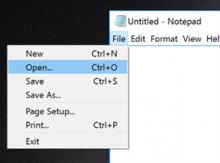
5625 - 5621 - Locate Wi-Fi parameter; Remark:5620
5621 - Locate Wi-Fi parameter
Locate Wi-Fi parameter
5620 - In the service.xml file, locate the line that reads ...
In the service.xml file, locate the line that reads <ForceWifiDisable>.
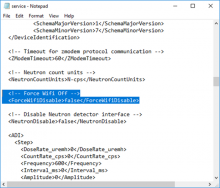
5626 - 5618 - Edit Wi-Fi status; Remark:5617
5619 - Caution : Do not change any other settings in the service.xml file.
Do not change any other settings in the service.xml file.
5618 - Edit Wi-Fi status
Edit Wi-Fi status
5617 - To disable Wi-Fi, edit line to read as follows: <ForceWifiDisable&...
To disable Wi-Fi, edit line to read as follows: <ForceWifiDisable>true</ForceWifiDisable>
To enable Wi-Fi, edit line to read as follows: <ForceWifiDisable>false</ForceWifiDisable>
5627 - 5616 - Save file service.xml; Remark:5615
5616 - Save file service.xml
Save file service.xml
5615 - Click File and then click Save.
Click File and then click Save.
5587 - 5586 - Transfer Edited service.xml File; Remark:
5586 - Transfer Edited service.xml File
Transfer Edited service.xml File
5611 - 5610 - Return to Detector Controller software; Remark:
5610 - Return to Detector Controller software
Return to Detector Controller software
5612 - 5609 - Select service.xml on computer; Remark:5654
5609 - Select service.xml on computer
Select service.xml on computer
5613 - 5608 - Click green arrow to initiate transfer from computer to RadSeeker; Remark:5607
5608 - Click green arrow to initiate transfer from computer to RadSeeker
Click green arrow to initiate transfer from computer to RadSeeker
5607 - This will overwrite the version on the RadSeeker.
This will overwrite the version on the RadSeeker.
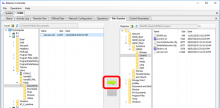
5606 - 5602 - Close Detector Controller software; Remark:3656
5602 - Close Detector Controller software
Close Detector Controller software
5585 - 5584 - Verify Wi-Fi Status; Remark:
5584 - Verify Wi-Fi Status
Verify Wi-Fi Status
2497 - 313 - Power off instrument; Remark:2330
313 - Power off instrument
Power off instrument
2330 - Press ENTER until the screen displays Shutting down
Press ENTER until the screen displays Shutting down.
4723 - 220 - Power on instrument; Remark:4721
220 - Power on instrument
Power on instrument
4721 - Press and hold ENTER button until display powers on (3 to 5 ...
Press and hold ENTER button until display powers on (3 to 5 seconds).
5605 - 5604 - Confirm settings change; Remark:5603
5604 - Confirm settings change
Confirm settings change
5603 - Icon at the top right of the screen indicates Wi-Fi status.
Icon at the top right of the screen indicates Wi-Fi status.
5655 - Wi-Fi disabled:
Wi-Fi disabled:

5656 - Wi-Fi enabled:
Wi-Fi enabled:
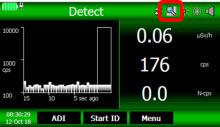
322 - 321 - Document maintenance actions; Remark:
321 - Document maintenance actions
Document maintenance actions
2869 - 2585 - Document maintenance performed; Remark:2866
2585 - Document maintenance performed
Document maintenance performed
2866 - Record observations, times, and results for the maintenance report.
Record observations, times, and results for the maintenance report.
4706 - 4705 - Submit report; Remark:4864
4705 - Submit report
Submit report
4864 - As specified by management or contractual obligations.
As specified by management or contractual obligations.