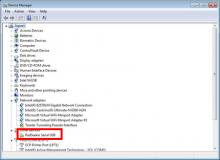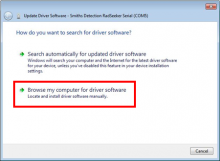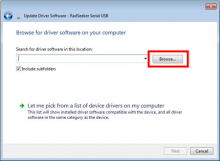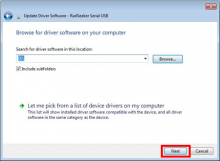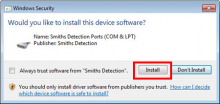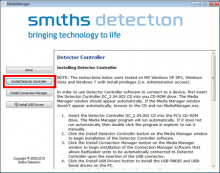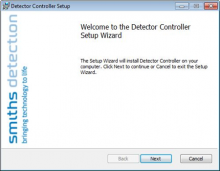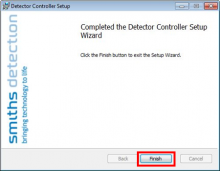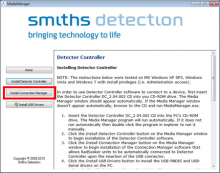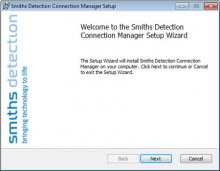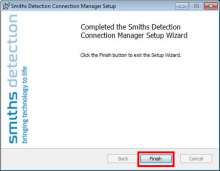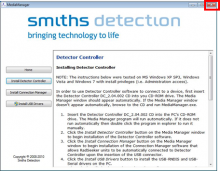Last Updated: 06/10/2025 1:41 AM
The following table lists all the components that make up the document.
Install the Detector Controller software on a Windows computer. This software communicates with the RadSeeker instrument to allow for download of spectrum files and troubleshooting.
Updated all pictures to PNG format. Applied corrections to connection pictures. Added Windows 10. Replaced quotes with bold formatting. Changed procedure number. Previous version was COM-SMD-SFT-OP01.
3688 - 3603 - Install Drivers; Remark:
3604 - Note : The instructions in the RadSeeker Detector Controller PC Software Manual will...
The instructions in the RadSeeker Detector Controller PC Software Manual will not install the drivers correctly. Follow the installation steps in this procedure.
3605 - Note : This procedure was validated on a computer with Windows 7. The software shoul...
This procedure was validated on a computer with Windows 7. The software should also run on Windows 10.
3603 - Install Drivers
Install Drivers
3689 - 3602 - Insert Detector Controller disk into computer; Remark:3606
3602 - Insert Detector Controller disk into computer
Insert Detector Controller disk into computer
3606 - For computers with no Disk drive, copy CD contents to a USB drive.
For computers with no Disk drive, copy CD contents to a USB drive.
3690 - 3601 - Connect instrument to computer; Remark:5972
3601 - Connect instrument to computer
Connect instrument to computer
3691 - 3600 - Open Device Manager; Remark:3612
3600 - Open Device Manager
Open Device Manager
3612 - Type Device Manager in the Windows start menu.
Type Device Manager in the Windows start menu.
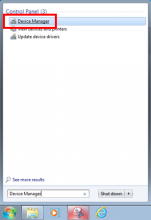
3692 - 3599 - Find RadSeeker Serial USB; Remark:3613
3599 - Find RadSeeker Serial USB
Find RadSeeker Serial USB
3693 - 3598 - Right click on RadSeeker Serial USB and select Updat...; Remark:3614
3598 - Right click on RadSeeker Serial USB and select Updat...
Right click on RadSeeker Serial USB and select Update Driver Software
3614 - RadSeeker Serial USB will be listed under Other devices and might have a yell...
RadSeeker Serial USB will be listed under Other devices and might have a yellow symbol with an exclamation point.
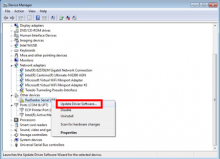
3694 - 3597 - Click Browse my computer for driver software; Remark:3615
3597 - Click Browse my computer for driver software
Click Browse my computer for driver software
3696 - 3595 - Select RadSeeker disk and click OK; Remark:3617
3595 - Select RadSeeker disk and click OK
Select RadSeeker disk and click OK
3617 - Select the Disk drive or the USB drive where the RadSeeker contents are store...
Select the Disk drive or the USB drive where the RadSeeker contents are stored.
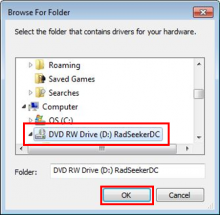
3698 - 3593 - Click Install if security popup appears; Remark:3619
3593 - Click Install if security popup appears
Click Install if security popup appears
3699 - 3592 - Click Close when drivers finish installing; Remark:3620
3592 - Click Close when drivers finish installing
Click Close when drivers finish installing
3621 - In the Device Manager, Smiths Detection RadSeeker Serial is ...
In the Device Manager, Smiths Detection RadSeeker Serial is now listed under Ports and should no longer have a yellow symbol with an exclamation point.
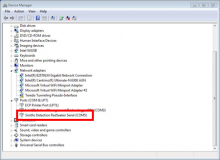
3700 - 3591 - Disconnect instrument from computer; Remark:3622
3591 - Disconnect instrument from computer
Disconnect instrument from computer
3701 - 3590 - Install Detector Controller Application; Remark:
3590 - Install Detector Controller Application
Install Detector Controller Application
3702 - 3589 - Open Media Manager from Detector Controller disk; Remark:3623
3589 - Open Media Manager from Detector Controller disk
Open Media Manager from Detector Controller disk
3623 - If the Media Manager did not open automatically when the disk was inserted, b...
If the Media Manager did not open automatically when the disk was inserted, browse to the disk or USB drive and run MediaManager.exe application.
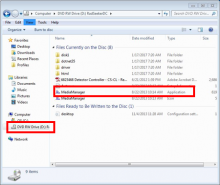
3718 - 3588 - Click Install Detector Controller; Remark:3624
3588 - Click Install Detector Controller
Click Install Detector Controller
3703 - 3587 - Follow Setup Wizard prompts; Remark:3625
3587 - Follow Setup Wizard prompts
Follow Setup Wizard prompts
3704 - 3586 - Click Finish once installation is complete; Remark:3626
3586 - Click Finish once installation is complete
Click Finish once installation is complete
3705 - 3585 - Verify Detector Controller application was successfully installed; Remark:3627
3585 - Verify Detector Controller application was successfully installed
Verify Detector Controller application was successfully installed
3627 - The Detector Controller icon should appear on the desktop.
The Detector Controller icon should appear on the desktop.

3706 - 3584 - Install Connection Manager Application; Remark:
3584 - Install Connection Manager Application
Install Connection Manager Application
3707 - 3583 - Click Install Connection Manager in Media Manager window...; Remark:3628
3583 - Click Install Connection Manager in Media Manager window...
Click Install Connection Manager in Media Manager window
3708 - 3582 - Follow Setup Wizard prompts; Remark:3629
3582 - Follow Setup Wizard prompts
Follow Setup Wizard prompts
3709 - 3581 - Click Finish to return to Media Manager window; Remark:3630
3581 - Click Finish to return to Media Manager window
Click Finish to return to Media Manager window
3710 - 3580 - Verify Connection Manager application was successfully installed; Remark:3631
3580 - Verify Connection Manager application was successfully installed
Verify Connection Manager application was successfully installed
3631 - The Connection Manager icon will appear in the system tray following successf...
The Connection Manager icon will appear in the system tray following successful installation.
3711 - 3579 - Close Media Manager program and remove disk from computer; Remark:3632
3579 - Close Media Manager program and remove disk from computer
Close Media Manager program and remove disk from computer
3712 - 3578 - Verify RadSeeker Connection; Remark:
3578 - Verify RadSeeker Connection
Verify RadSeeker Connection
3713 - 3577 - Connect instrument to computer again; Remark:3608
3577 - Connect instrument to computer again
Connect instrument to computer again
3714 - 3576 - Wait for Detector Controller application to open; Remark:3633
3576 - Wait for Detector Controller application to open
Wait for Detector Controller application to open
3633 - If drivers and applications were successfully installed, the Detector Control...
If drivers and applications were successfully installed, the Detector Controller will open automatically when the RadSeeker is connected.

3634 - If Detector Controller software does not start automatically, double click th...
If Detector Controller software does not start automatically, double click the icon.
253 - 242 - Задокументируйте и доложите о любых неразрешенных проблемах; Remark:
242 - Задокументируйте и доложите о любых неразрешенных проблемах
Задокументируйте и доложите о любых неразрешенных проблемах