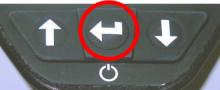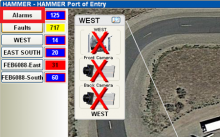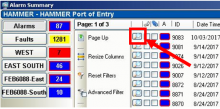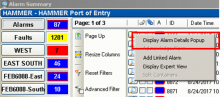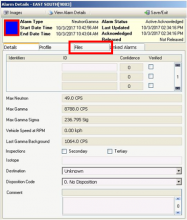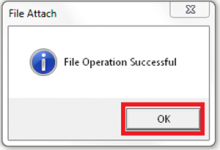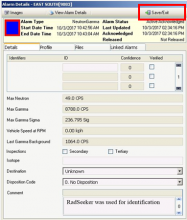Last Updated: 06/11/2025 1:39 AM
The following table lists all the components that make up the document.
Upload spectra from the Smiths Detection RadSeeker CS to computer. Attach spectra to an event in Schneider central alarm station (CAS).
This procedure is accurate for Schneider software 7.20.4.28.
Reinserted all pictures in PNG format. Made several small editorial changes throughout. Previous version was COM-SCH-SMD-OP01.
3719 - 3687 - Upload Spectra; Remark:
3687 - Upload Spectra
Upload Spectra
3720 - 220 - Power on instrument; Remark:2303
3666 - Note : Smiths Detection Connection Manager and Detector Controller must be installed...
Smiths Detection Connection Manager and Detector Controller must be installed on the computer before connecting the RadSeeker.
220 - Power on instrument
Power on instrument
2303 - Press and hold ENTER button until display powers on (3 to 5 ...
Press and hold ENTER button until display powers on (3 to 5 seconds).
3721 - 3601 - Connect instrument to computer; Remark:3607
3601 - Connect instrument to computer
Connect instrument to computer
3607 - Use USB-A to mini-USB cable provided with RadSeeker.
Use USB-A to mini-USB cable provided with RadSeeker.
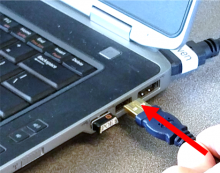
3651 - If Detector Controller software does not start automatically, double click ic...
If Detector Controller software does not start automatically, double click icon. Click File, then Connect and select a COM port to connect to instrument.

3722 - 3635 - Wait for Detector Controller to open; Remark:3652
3635 - Wait for Detector Controller to open
Wait for Detector Controller to open
3652 - Detector Controller opens automatically to the Offload Data ...
Detector Controller opens automatically to the Offload Data tab.
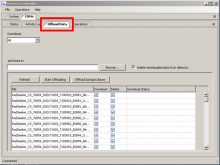
5581 - If the computer cannot connect with the RadSeeker, refer to DET-HHD-SMD-OP04,...
If the computer cannot connect with the RadSeeker, refer to DET-HHD-SMD-OP04, RadSeeker Detector Controller Installation.
3723 - 3636 - Select files to transfer; Remark:3653
3667 - Note : RadSeeker stores three files for every identification measurement; it is only...
RadSeeker stores three files for every identification measurement; it is only necessary to upload and attach the N42.n42 file.
3668 - Note : Delete spectra from RadSeeker after upload by selecting Delete downloaded dat...
Delete spectra from RadSeeker after upload by selecting Delete downloaded data from detector.
3636 - Select files to transfer
Select files to transfer
3653 - Under Download, select which files to transfer to computer. ...
Under Download, select which files to transfer to computer. Choose All, Most recent, or Event number range.
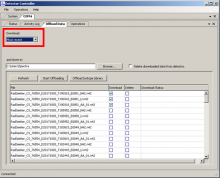
3724 - 3637 - Select location to store files; Remark:3654
3637 - Select location to store files
Select location to store files
3654 - Select the location to save the files to by clicking Browse....
Select the location to save the files to by clicking Browse.

3725 - 3638 - Click Start Offloading; Remark:3655
3638 - Click Start Offloading
Click Start Offloading
3655 - The Download Status will display Offloaded when the file upl...
The Download Status will display Offloaded when the file upload is complete.
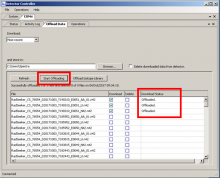
3727 - 3641 - Attach Spectra; Remark:
3641 - Attach Spectra
Attach Spectra
3738 - 3670 - Click on Alarms from Schneider CAS home screen; Remark:3677
3670 - Click on Alarms from Schneider CAS home screen
Click on Alarms from Schneider CAS home screen
3739 - 3671 - Click on magnifying glass next to event; Remark:3678
3671 - Click on magnifying glass next to event
Click on magnifying glass next to event
3740 - 3672 - Select Display Alarm Details Popup; Remark:3679
3672 - Select Display Alarm Details Popup
Select Display Alarm Details Popup
3742 - 3674 - Click Attach File; Remark:3681
3674 - Click Attach File
Click Attach File
3743 - 3675 - Click Save/Exit; Remark:3682
3675 - Click Save/Exit
Click Save/Exit
3682 - Locate spectral file previously saved. Select the N42.N42 file (ANSI format)....
Locate spectral file previously saved. Select the N42.N42 file (ANSI format). Click Open.

3745 - 3649 - Type a comment; Remark:3684
3649 - Type a comment
Type a comment
3684 - Click on the “Details” tab then type a comment about the instrument used ...
Click on the “Details” tab then type a comment about the instrument used to perform the identification. For example: “RadSeeker was used for identification.”
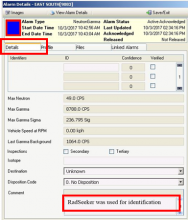
3747 - 3676 - Verify spectrum was attached; Remark:3686
3676 - Verify spectrum was attached
Verify spectrum was attached
3686 - The event will have a check mark in the paper clip column.
The event will have a check mark in the paper clip column.
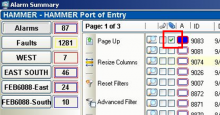
253 - 242 - Document and report any unresolved problems; Remark:
242 - Document and report any unresolved problems
Document and report any unresolved problems