Last Updated: 06/09/2025 1:39 AM
The following table lists all the components that make up the document.
This procedure describes how to pair a mobile device with the Thermo Fisher FHT 1377 PackEye using the PackEye Mobile application (app) and a Bluetooth connection. PackEye Mobile is available for mobile devices with Android 5.0 or later and iOS devices with v10 or later. The instructions also include checking connections and verifying the correct Bluetooth (BT) adapter model.
3923 - 3874 - Check Equipment; Remark:
3874 - Check Equipment
Check Equipment
3924 - 3875 - Verify PackEye Mobile is installed on mobile device; Remark:3898
3875 - Verify PackEye Mobile is installed on mobile device
Verify PackEye Mobile is installed on mobile device
3898 - iOS devices can download the application through the Apple Store.
iOS devices can download the application through the Apple Store.

3899 - Android devices can download the application through Google Play.
Android devices can download the application through Google Play.

3869 - 313 - Power off instrument; Remark:3850
313 - Power off instrument
Power off instrument
3850 - Press and hold the power button for approximately 10 seconds until indicator ...
Press and hold the power button for approximately 10 seconds until indicator lights are off.
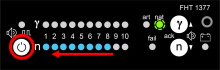
3926 - 3876 - Otevřete horní část batohu; Remark:3928
3876 - Open top of backpack
Open top of backpack
3927 - 3877 - Zkontrolujte připojení; Remark:3900
3877 - Verify connections
Verify connections
3900 - The RS232 interconnect cable from the power module should be connected to the...
The RS232 interconnect cable from the power module should be connected to the RS232 port on the FHT681.


3930 - 3878 - Zkontrolujte, že jsou adaptér BT RS232 a kabel zapojeny; Remark:3901
3878 - Verify RS232 BT adapter and cable are connected
Verify RS232 BT adapter and cable are connected
3901 - The RS232 BT adapter cable connects to the power supply module.
The RS232 BT adapter cable connects to the power supply module.

3929 - 3879 - Zkontrolujte, že máte správný adaptér BT; Remark:3902
3894 - Note : Several BT Adapters have been deployed with the PackEye for wireless operatio...
Several BT Adapters have been deployed with the PackEye for wireless operation. The correct model must be installed to work with the specific mobile device.
3879 - Verify BT adapter is correct
Verify BT adapter is correct
3902 - PackEye Mobile requires either the US Converters or the LM Technologies LM068...
PackEye Mobile requires either the US Converters or the LM Technologies LM068 BT adapter.
US Converters:

3903 - LM068:
LM068:

3931 - 3880 - Zkontrolujte, že je adaptér BT v režimu DTE; Remark:3904
3895 - Caution : Do not push Reset button. This will reprogram the BT adapter...
Do not push Reset button. This will reprogram the BT adapter. It is recommended to cover the Reset button with a piece of black electrical tape. Some reset buttons have been covered prior to deployment.
3880 - Verify BT adapter is in DTE mode
Verify BT adapter is in DTE mode
3904 - The switch might be covered with a sticker or label. If so, the switch should...
The switch might be covered with a sticker or label. If so, the switch should already in the DTE position. If needed, remove sticker to reveal setting.

3905 - Some models might not have the DTE/DTC posi...
Some models might not have the DTE/DTC positions labeled. Push the switch away from the RS232 connector.

3932 - 3881 - Ověřte polohy přepínačů; Remark:3906
3881 - Verify switch positions
Verify switch positions
3906 - This only applies to the US Converters BT adapter. Switch 3 must be on; all o...
This only applies to the US Converters BT adapter. Switch 3 must be on; all other switches are off. The switches might be covered with a sticker or label.

3933 - 3882 - Zdokumentujte sériové číslo adaptéru BT; Remark:3907
3882 - Document BT adapter serial number
Document BT adapter serial number
3907 - The serial number might be located on the BT adapter or the PackEye (located ...
The serial number might be located on the BT adapter or the PackEye (located on the tag in the top flap of the backpack).


3925 - 3883 - Power on Equipment; Remark:
3896 - Note : It is best practice to only have one PackEye powered on at a time to minimize...
It is best practice to only have one PackEye powered on at a time to minimize device pairing errors.
3883 - Power on Equipment
Power on Equipment
3852 - 220 - Power on instrument; Remark:3836
220 - Power on instrument
Power on instrument
3836 - Press power button on the indicator unit for approximately 1 second.
Press power button on the indicator unit for approximately 1 second.

3934 - 3884 - Zkontrolujte, že svítí kontrolky adaptéru BT; Remark:3908
3884 - Verify BT adapter lights are active
Verify BT adapter lights are active
3908 - US Converters: There will be a solid red PWR light...
US Converters:
There will be a solid red PWR light and a flashing blue (Link) light.

3909 - LM068: There will be a solid red light and a flashing blue (Bluetoo...
LM068:
There will be a solid red light and a flashing blue (Bluetooth) light.

1496 - 1495 - Power on mobile device; Remark:
1495 - Power on mobile device
Power on mobile device
3936 - 3886 - Podle potřeby povolte oprávnění aplikace; Remark:3911
3886 - Allow app permissions, if applicable
Allow app permissions, if applicable
3911 - iOS devices: In the first launch on an iOS device, prompts will app...
iOS devices:
In the first launch on an iOS device, prompts will appear to allow permissions for Bluetooth, location, and notifications. Agree to all permissions.
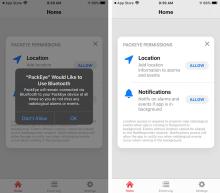
3912 - Android devices: In the first launch on an Android device, a prompt...
Android devices:
In the first launch on an Android device, a prompt will appear to access the location of the device. Tap Grant Permission and then tap While using the app.

3937 - 3887 - Pair with BT Adapter; Remark:
3897 - Note : Do not pair using the BT menu on the mobile device. Use PackEye Mobile to pai...
Do not pair using the BT menu on the mobile device. Use PackEye Mobile to pair with the BT adapter.
3887 - Pair with BT Adapter
Pair with BT Adapter
3938 - 3888 - Initiate pairing mobile device with BT adapter; Remark:3913
3888 - Initiate pairing mobile device with BT adapter
Initiate pairing mobile device with BT adapter
3913 - If the mobile device has already been paired with another BT adapter, tap
If the mobile device has already been paired with another BT adapter, tap Settings, Manage Devices, and PAIR NEW DEVICE.
For first-time installations, PackEye Mobile will prompt the user to pair a BT adapter.
iOS devices:
Tap Pair a device. Bluetooth must be enabled manually on iOS devices using the device settings.

3914 - Android devices: Tap ENABLE. Tap PAIR A DE...
Android devices:
Tap ENABLE. Tap PAIR A DEVICE. Bluetooth is automatically controlled by PackEye Mobile.
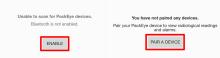
3939 - 3889 - Zvolte adaptér BT; Remark:3915
3889 - Select BT adapter
Select BT adapter
3915 - The app will only display PackEye BT adapters. Tap the correct BT adapter ser...
The app will only display PackEye BT adapters. Tap the correct BT adapter serial number. If no BT adapters appear, power cycle the PackEye and mobile device.
iOS devices:

3916 - Android devices:
Android devices:

3940 - 3890 - Dokončete párování; Remark:3917
3890 - Complete pairing
Complete pairing
3917 - Enter PIN code 123456. Tap Pair. iOS devices: ...
Enter PIN code 123456. Tap Pair.
iOS devices:
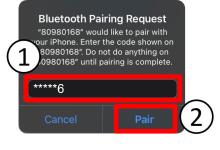
3918 - Android devices:
Android devices:
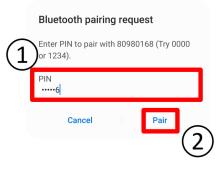
3941 - 3891 - Verify Connection; Remark:
3891 - Verify Connection
Verify Connection
3942 - 3892 - Verify BT adapter pairing; Remark:3919
3892 - Verify BT adapter pairing
Verify BT adapter pairing
3919 - US Converters: There will be a solid blue (Link) l...
US Converters:
There will be a solid blue (Link) light and a flashing red PWR light.

3920 - LM068: There will be solid red and blue lights and a flashing yello...
LM068:
There will be solid red and blue lights and a flashing yellow light.

3943 - 3893 - Ověřte, zda PackEye Mobile načítá data; Remark:3921
3893 - Verify PackEye Mobile is retrieving data
Verify PackEye Mobile is retrieving data
3921 - Radiation levels will change every second.
Radiation levels will change every second.
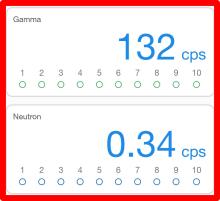
253 - 242 - Document and report any unresolved problems; Remark:
242 - Document and report any unresolved problems
Document and report any unresolved problems
