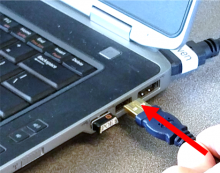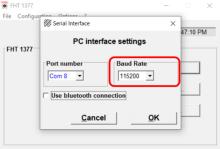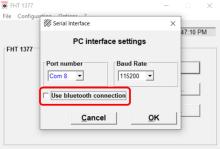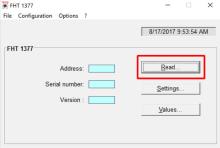Last Updated: 06/11/2025 1:42 AM
The following table lists all the components that make up the document.
Connect Thermo Scientific FHT1377 PackEye to a computer. Use FHT 1377 software to interface with instrument. FHT 1377 software is deployed with the PackEye on a CD ROM. Contact maintenance support to obtain the software.
None
Prior to arrival, notify operators concerning expected work, duration, and anticipated alarms and fault indications.
6354 - 6353 - Connect PackEye to Computer; Remark:
6353 - Connect PackEye to Computer
Connect PackEye to Computer
3869 - 313 - Power off instrument; Remark:3850
313 - Power off instrument
Power off instrument
3850 - Press and hold the power button for approximately 10 seconds until indicator ...
Press and hold the power button for approximately 10 seconds until indicator lights are off.
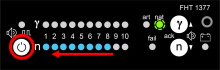
4223 - 4222 - Umístěte přístroj na rovný povrch; Remark:4221
4222 - Place instrument on flat surface
Place instrument on flat surface
4221 - Shoulder straps should be facing down.
Shoulder straps should be facing down.
3926 - 3876 - Otevřete horní část batohu; Remark:3928
3876 - Open top of backpack
Open top of backpack
5673 - 5672 - Odpojte spojku RS232; Remark:5670
5672 - Disconnect RS232 jumper
Disconnect RS232 jumper
5670 - Use small, slotted screwdriver.
Use small, slotted screwdriver.
6375 - 6374 - Připojte adaptér USB na sériové rozhraní; Remark:6372
6374 - Connect USB/Serial adapter
Connect USB/Serial adapter
6373 - Do not use the two (2) lower connectors on the FHT681.
Do not use the two (2) lower connectors on the FHT681.

6376 - 6371 - Propojte adaptér USB na sériové rozhraní s počítačem; Remark:4830
6371 - Connect USB/Serial adapter to computer
Connect USB/Serial adapter to computer
3852 - 220 - Power on instrument; Remark:3836
220 - Power on instrument
Power on instrument
3836 - Press power button on the indicator unit for approximately 1 second.
Press power button on the indicator unit for approximately 1 second.

6352 - 6351 - Establish Communication with PackEye; Remark:
6351 - Establish Communication with PackEye
Establish Communication with PackEye
6394 - 6393 - Start FHT 1377 software; Remark:6392
6393 - Start FHT 1377 software
Start FHT 1377 software
6392 - Double click on the program icon on the desktop or run the program from the s...
Double click on the program icon on the desktop or run the program from the start menu.
6395 - 6390 - Zkontrolujte, že je přístroj připojený; Remark:6389
6391 - Note : The FHT 1377 software version may differ from what is shown here as new updat...
The FHT 1377 software version may differ from what is shown here as new updates become available.
6390 - Determine if instrument is connected
Determine if instrument is connected
6389 - If FHT 1377 successfully connects to the PackEye, the device information will...
If FHT 1377 successfully connects to the PackEye, the device information will be populated. If not, continue to the next step.
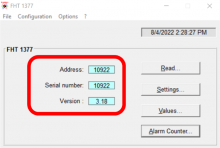
6396 - 6388 - Zkontrolujte správný port COM; Remark:6387
6388 - Determine correct COM Port
Determine correct COM Port
6387 - The correct Com Port is also displayed as the USB Serial Port
The correct Com Port is also displayed as the USB Serial Port in Windows Device Manager.
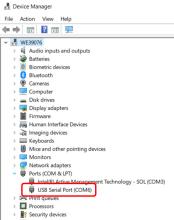
6397 - 6386 - Vyhledejte porty COM; Remark:6385
6386 - Search COM Ports
Search COM Ports
6385 - Select Configuration and Serial interface…
Select Configuration and Serial interface…

6406 - 6405 - Počkejte, dokud software nevyhledá porty COM; Remark:6404
6405 - Wait for software to search COM Ports
Wait for software to search COM Ports
6404 - WinFlash_PackEye will automatically search COM Ports. A list of active Com Po...
WinFlash_PackEye will automatically search COM Ports. A list of active Com Ports will be listed in the Port number drop down.
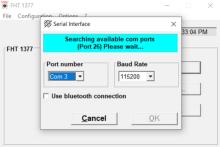
6407 - 6403 - Zkontrolujte, že Baud Rate (Přenosová rychlost) je 115 200; Remark:6402
6403 - Verify Baud Rate is 115200
Verify Baud Rate is 115200
6408 - 6401 - Zkontrolujte, že není zaškrtnutá možnost Use bluetooth connection (Použít připoj...; Remark:6400
6401 - Verify Use bluetooth connection is not checked
Verify Use bluetooth connection is not checked
6424 - 6421 - Zvolte správné Port number (Číslo portu); Remark:6420
6421 - Select correct Port number
Select correct Port number
6420 - Select the correct COM Port found in Device Manager.
Select the correct COM Port found in Device Manager.
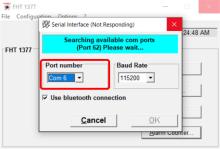
6427 - 6423 - Zkontrolujte, že systém PackEye komunikuje s počítačem; Remark:6422
6423 - Verify PackEye is communicating with computer
Verify PackEye is communicating with computer
6422 - If PackEye successfully connects to FHT 1377 software, the device information...
If PackEye successfully connects to FHT 1377 software, the device information will be populated. If not, continue to the next step.
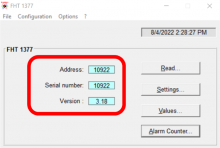
6428 - If the software does not successfully connect with the PackEye, restart the P...
If the software does not successfully connect with the PackEye, restart the PackEye and the computer and try again.
253 - 242 - Document and report any unresolved problems; Remark:
242 - Document and report any unresolved problems
Document and report any unresolved problems