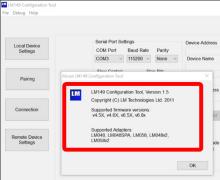Last Updated: 05/06/2025 1:43 AM
The following table lists all the components that make up the document.
Program the LM Technologies LM048 Bluetooth (BT) adapter. This enables pairing between the Thermo Scientific FHT 1377 PackEye and a Trimble Juno running Windows Mobile FHT1377 PackEye software.
None
Prior to arrival, notify operators concerning expected work, duration, and anticipated alarms and fault indications.
6558 - 6557 - Verify Correct LM149 Software; Remark:
6565 - Caution : This procedure is only for LM Technologies LM048 Bluetooth adapters.
This procedure is only for LM Technologies LM048 Bluetooth adapters.
6557 - Verify Correct LM149 Software
Verify Correct LM149 Software
6564 - 6563 - Zkontrolujte, že je nainstalována správná verze softwaru LM149; Remark:6560
6563 - Verify correct LM149 software version is installed
Verify correct LM149 software version is installed
6568 - 6567 - Nainstalujte software LM149 (je-li to potřeba); Remark:6566
6567 - Install LM149 software (if necessary)
Install LM149 software (if necessary)
6566 - The software can be downloaded and installed from the LM Technologies website...
The software can be downloaded and installed from the LM Technologies website:
https://www.lm-technologies.com/product/bluetooth-serial-adapter-class-1-lm048
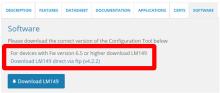
6573 - 6572 - Connect LM048 Bluetooth Adapter to Computer; Remark:
6572 - Connect LM048 Bluetooth Adapter to Computer
Connect LM048 Bluetooth Adapter to Computer
6577 - 6576 - Zapojte adaptér Bluetooth LM048 do napájení; Remark:6574
6576 - Connect LM048 Bluetooth adapter to power
Connect LM048 Bluetooth adapter to power
6574 - Use a mini-USB cable to connect the Bluetooth adapter to power. Plug the USB-...
Use a mini-USB cable to connect the Bluetooth adapter to power. Plug the USB-A male into power and the mini-USB male into the LM048 adapter.
6575 -


6580 - 6579 - Připojte adaptér Bluetooth LM048 k notebooku; Remark:6578
6579 - Connect LM048 Bluetooth adapter to laptop
Connect LM048 Bluetooth adapter to laptop
6578 - Use USB/Serial adapter to connect the Bluetooth adapter to the computer. ...
Use USB/Serial adapter to connect the Bluetooth adapter to the computer.

6586 - 6585 - Update Bluetooth Adapter Settings; Remark:
6585 - Update Bluetooth Adapter Settings
Update Bluetooth Adapter Settings
6591 - 6590 - Open LM149 Configuration Tool software; Remark:6589
6590 - Open LM149 Configuration Tool software
Open LM149 Configuration Tool software
6589 -
6584 - 6583 - Zkontrolujte Serial Port Settings (Nastavení sériového portu); Remark:6581
6583 - Verify Serial Port Settings
Verify Serial Port Settings
6581 - Select the correct COM Port. The COM Port can be found using Windows Device M...
Select the correct COM Port. The COM Port can be found using Windows Device Manager.
6582 -
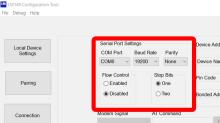
6592 - 6588 - Klikněte na možnost Read Settings (Načíst nastavení); Remark:6587
6588 - Click Read Settings
Click Read Settings
6587 - The image below is not complete due to Windows 10 compatibility issues with t...
The image below is not complete due to Windows 10 compatibility issues with the software.
6593 -
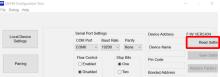
6600 - 6599 - Vyčkejte, než se nastavení nahraje; Remark:6598
6599 - Wait for Settings to load
Wait for Settings to load
6598 - During connection, the status will be listed in the bottom text box. If the c...
During connection, the status will be listed in the bottom text box. If the connection is successful, the information will be populated in the upper left.
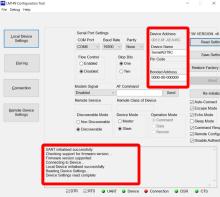
6601 - 6597 - Nastavte položku Baud Rate (Přenosová rychlost); Remark:6596
6597 - Set Baud Rate
Set Baud Rate
6596 - The Baud Rate should be 115200.
The Baud Rate should be 115200.
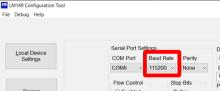
6602 - 6595 - Nastavte položku Device Name (Název zařízení); Remark:6594
6595 - Set Device Name
Set Device Name
6594 - Change Device Name to match Device Address....
Change Device Name to match Device Address.

6606 - 6604 - Zkontrolujte, že jsou zaškrtnuta správná políčka; Remark:6603
6605 - Note : Check and uncheck boxes starting from the bottom of the list proceeding up to...
Check and uncheck boxes starting from the bottom of the list proceeding up to the top. Otherwise, the boxes may revert.
6604 - Verify checkboxes are correct
Verify checkboxes are correct
6603 - Starting from the bottom of the list, check only the following boxes: ...
Starting from the bottom of the list, check only the following boxes:
Disable Authentication
Sleep Mode
Auto-Connect
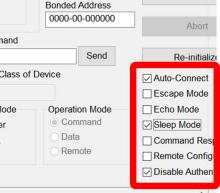
6613 - 6612 - Klikněte na tlačítko Save Settings (Uložit nastavení); Remark:6610
6612 - Click Save Settings
Click Save Settings
6610 - The image below is not complete due to Windows 10 compatibility issues with t...
The image below is not complete due to Windows 10 compatibility issues with the software.
6611 -
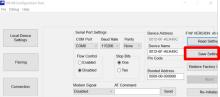
6615 - 6607 - Odpojte adaptér Bluetooth LM048 od počítače i od napájení; Remark:
6607 - Disconnect LM048 Bluetooth adapter from computer and power
Disconnect LM048 Bluetooth adapter from computer and power
6624 - 6623 - Check Bluetooth Adapter Operation; Remark:
6623 - Check Bluetooth Adapter Operation
Check Bluetooth Adapter Operation
6621 - 313 - Vypněte přístroj; Remark:5939
313 - Power off instrument
Power off instrument
5939 - Press and hold the power button for approximately 10 seconds until indicator ...
Press and hold the power button for approximately 10 seconds until indicator lights are off.
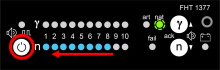
6622 - 6617 - Zkontrolujte, že je spojka RS-232 připojena k FHT681; Remark:6616
6617 - Verify RS-232 jumper is connected to FHT681
Verify RS-232 jumper is connected to FHT681
6616 -


6630 - 6629 - Připojte adaptér BT; Remark:6627
6629 - Connect BT adapter
Connect BT adapter
6627 - Use BT adapter strain relief cable and connect to the RS232 port on the power...
Use BT adapter strain relief cable and connect to the RS232 port on the power supply.
6628 -

6631 - 6626 - Zkontrolujte, že adaptér BT funguje správně; Remark:6625
6626 - Verify BT adapter is working correctly
Verify BT adapter is working correctly
6625 - Refer to DET-HHD-THR-OP04, PackEye Trimble Synchronization.
Refer to DET-HHD-THR-OP04, PackEye Trimble Synchronization.